Automating WhatsApp Responses: A Beginner's Guide
Discover how to automate WhatsApp responses to enhance business communication, save time, and improve customer service.
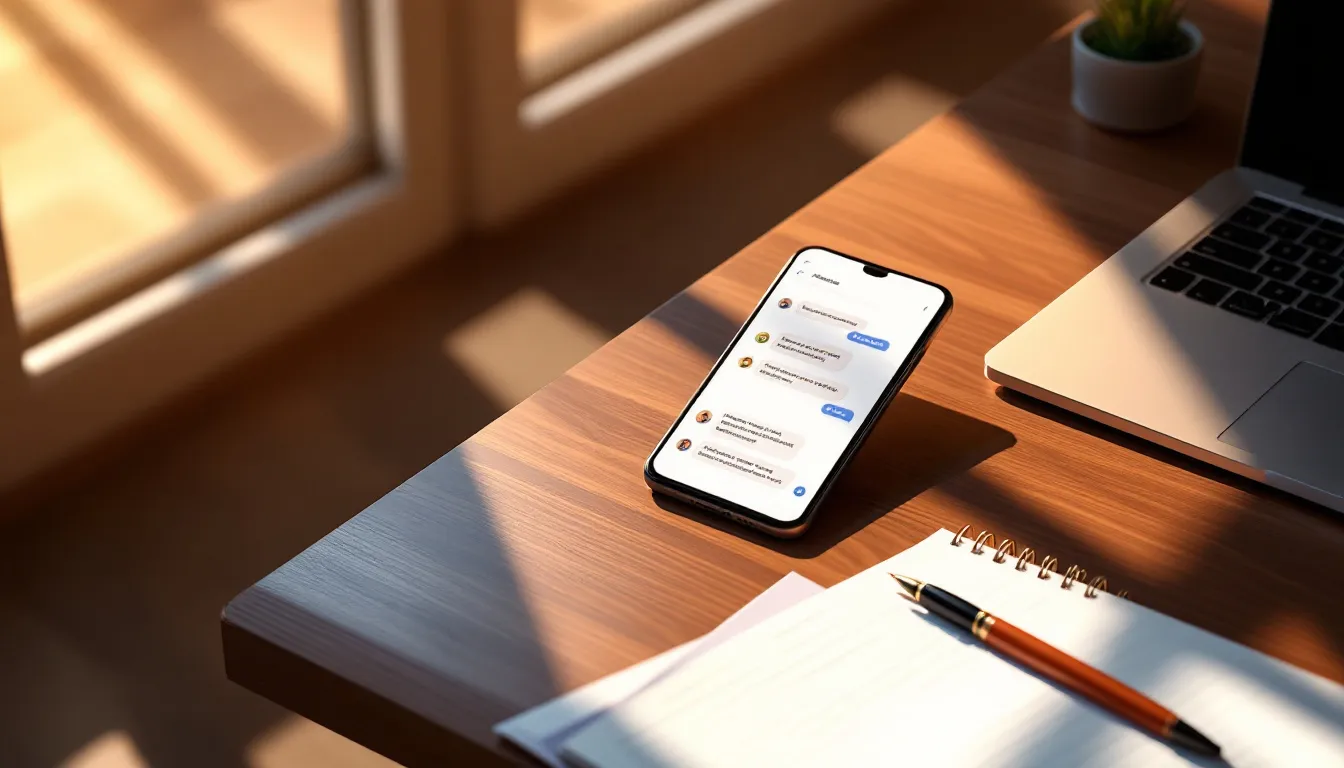
Want to supercharge your WhatsApp business communication? Here's how to get started with automation:
- Set up a WhatsApp Business account
- Choose automation tools (like the WhatsApp Business API)
- Create auto-replies for common scenarios
- Use chatbots for 24/7 customer service
- Monitor and improve your automated responses
Key benefits:
- Save time by handling routine inquiries automatically
- Provide instant replies, even outside business hours
- Maintain consistent messaging across all customer interactions
- Scale your customer service without increasing staff
| Automation Type | Use Case | Example |
|---|---|---|
| Away messages | After-hours replies | "We're closed. Back at 9 AM!" |
| Welcome messages | First-time customer greetings | "Hi! How can we help?" |
| Quick replies | FAQs | "Our return policy is..." |
| Chatbots | Complex inquiries | Product recommendations |
Remember: Automation helps, but don't lose the human touch. Use it for simple tasks and let your team handle the rest.
Ready to dive in? Let's explore how to set up and optimize WhatsApp automation for your business.
Related video from YouTube
What is WhatsApp automation?

WhatsApp automation is like having a tireless assistant for your business chats. It's software that handles WhatsApp tasks without you lifting a finger.
Definition of WhatsApp automation
It's simple: WhatsApp automation does messaging tasks for you. It can:
- Send messages on its own
- Answer customer questions
- Keep track of chats
- Do repetitive stuff
How automation helps businesses
This isn't just cool tech. It's a game-changer for how businesses talk to customers.
| Benefit | How it helps |
|---|---|
| Saves time | Answers common questions automatically |
| Always on | Replies instantly, even at 3 AM |
| More efficient | Handles tons of messages without more staff |
| Consistent | Every customer gets the same great response |
Here's a real-world example:
A travel agency uses automation to send booking info and updates. It's less work for them and keeps customers happy.
But don't forget: Automation helps humans, not replaces them. Use it for quick, easy stuff. Let your team handle the tricky, personal chats.
With auto-replies, you can:
- Say "got it!" right away
- Tell folks when you'll get back to them
- Handle loads of messages easily
The best part? You don't need to be a tech genius. Even small businesses can use WhatsApp automation with the right tools.
What you need to start automating
Want to automate your WhatsApp responses? Here's the lowdown:
Creating a WhatsApp Business account
- Get the WhatsApp Business app
- Open it and accept the terms
- Use a new number or switch your current one
- Verify via SMS or call
- Set up your profile
Fill in your business details: name, picture, category, description, address, hours, and email.
Tools for next-level automation
To really amp up your automation, you'll want the WhatsApp Business API. Here's what you need:
- Facebook Business Manager: Set up and verify (takes 1-3 days)
- Business website: Keep it current
- New phone number: Don't use one linked to WhatsApp already
- Business Solution Provider (BSP): They'll help with API setup
| Need | Why |
|---|---|
| WhatsApp Business app | Basic automation |
| Verified Facebook Business Manager | API access |
| Updated website | Proves you're legit |
| Unused phone number | For API setup |
| BSP | Helps with integration |
The app is free, but the API might cost you. It's worth it though - you can:
- Automate entire message flows
- Send bulk messages
- Connect with other apps
Get these ducks in a row, and you'll be automating like a pro!
How to use the WhatsApp Business API

Want to level up your WhatsApp game? Let's talk about the WhatsApp Business API.
Getting API access
- Verify your Facebook Business Manager Check Business Settings > Security Center. No verification? No API.
- Choose a new phone number Pick a fresh number for your API. Don't use one linked to WhatsApp already.
- Follow WhatsApp's rules Stick to their Commerce Policy. No exceptions.
- Apply through a Business Solution Provider (BSP) You can't get the API directly from WhatsApp. The process can take 15 minutes to 4 weeks.
Choosing a BSP
Look for:
| Feature | Why it matters |
|---|---|
| Fast application | Saves time |
| Fair pricing | Fits your budget and message volume |
| Message options | More is better |
| Number porting | Use your existing number |
| Easy management | User-friendly interface |
Some popular BSPs:
| Provider | Pricing | Stand-out feature |
|---|---|---|
| 360dialog | $49 or $99 plans | Quick signup |
| Twilio | Per-message fee | Works with other comms |
| MessageBird | $45/month for 3000 contacts | Multiple language templates |
| CM | From €129/month | Up to 5 profiles |
| Infobip | Custom quotes | Fast signup |
WhatsApp gives you 1,000 free conversations to start. After that, costs depend on who starts the chat and your customer's location.
"Nearly 175 million users contact businesses via WhatsApp daily."
With the API, you can:
- Send bulk messages
- Automate responses
- Offer real-time support
- Connect to your CRM
Remember: Always get permission before messaging customers. Keep your messages high-quality to avoid spam flags.
Pick the right BSP and strategy, and you'll be a WhatsApp automation pro in no time!
Simple ways to automate responses
Let's look at some easy ways to set up automated WhatsApp replies for your business. These can help you respond fast, even when you're not around.
Setting up 'away' messages
Away messages tell customers you're not available. Here's how:
- Open WhatsApp Business App
- Go to Settings > Business Settings
- Tap "Away message" and turn it on
- Write your message
- Choose when to send it
- Pick who gets it
Example:
"Hi! We're closed now. We're open Monday to Friday, 9 AM to 5 PM. We'll get back to you when we're open. Thanks!"
Creating welcome messages
Welcome messages greet new or returning customers. To set one up:
- In WhatsApp Business App, go to Business Tools
- Select "Greeting message"
- Write your message
- Choose who gets it
A simple welcome message:
"Hello! Thanks for messaging [Your Business Name]. How can we help?"
Making quick answers for common questions
Quick replies help you answer common questions fast. Here's how:
- In WhatsApp Business App, go to More Options > Business Tools > Quick Replies
- Tap "Add (+)"
- Write your message
- Choose a shortcut (like "/hours")
- Tap "Save"
| Question | Quick Reply |
|---|---|
| Order Status | "Order #[Number] is on its way. Track: [Link]" |
| Business Hours | "We're open Mon-Fri, 9 AM to 6 PM." |
| Product Info | "Find [Product] details here: [Link]" |
You can have up to 50 quick replies, each with a 25-character shortcut max.
More complex automation methods
Let's explore some advanced WhatsApp automation techniques that can supercharge your customer interactions.
Using chatbots
Chatbots are like digital assistants for your WhatsApp business account. They handle customer queries around the clock, freeing up your team for trickier tasks.
Chatbots can:
- Answer FAQs instantly
- Showcase your product catalog
- Provide order updates
- Gather customer info for leads
Take Samsung's WarrantyBot. This WhatsApp chatbot helps customers register products and activate warranties. The results? A 91% opt-in rate, 14,000 messages handled in six weeks, and 98% customer satisfaction.
Adding AI to improve responses
AI takes chatbots up a notch. It helps your automated responses understand context and give more accurate, personalized replies.
AI-powered chatbots can:
- Get natural language and intent
- Learn from past chats
- Suggest products tailored to each customer
- Handle tougher questions
Vodafone Germany shows what AI can do. Their AI bot tackled customer service queries, resolving 57% of them. They automated 52% of interactions and moved 10% of call center volume to messaging in just six months.
Using Polser for better automation

Polser offers tools to boost your WhatsApp automation:
1. Smart Sidebar
This tool helps you manage customer chats more efficiently. It displays key customer info right in your chat window, so you can offer better, personalized service.
2. Instant Answers
This AI-powered feature suggests responses based on customer questions. It helps you reply faster and more accurately, even to complex queries.
Combining these advanced methods creates a powerful WhatsApp automation system. The Wellness Shop, for example, used automation to streamline their add-to-cart process. The result? A 15% bump in average order value.
sbb-itb-3424a64
Tips for good automated responses
Automating WhatsApp responses can boost your business, but you need to keep things human. Here's how:
Mix automation with human touch
Balance is key:
- Start with automated replies, then offer human help
- Use customer names in auto-messages
- Keep auto-replies short and snappy
Check out Lakeland Bakery's after-hours message:
"Hi there, we're so happy you texted Lakeland Bakery's sales team about a bulk order! We're out of the office right now, but we'll be able to chat when we get in tomorrow morning at 8 am CT. Please expect a reply within 24 hours."
It's friendly, clear, and mentions the specific inquiry. Nice!
Play by WhatsApp's rules
Follow these, or you might get in trouble:
| Rule | What it means |
|---|---|
| Get permission | Users must say "yes" to messages |
| Keep info current | Update your business profile |
| Respect "stop" requests | Don't message if they opt out |
| Be yourself | Don't pretend to be someone else |
| Get approval | WhatsApp must OK your message templates |
Break these? You could lose your account or have content removed.
To stay on track:
- Check your WhatsApp Business profile often
- Watch your message template ratings
- Make it easy for people to opt out
- Stick to approved templates for auto-replies
Checking and improving automation results
Let's look at how to measure and boost your WhatsApp automation.
Key metrics to watch
Keep an eye on these numbers:
| Metric | Meaning | Target |
|---|---|---|
| Delivery rate | Messages reaching users | 90-95% |
| Open rate | Messages read | 85-95% |
| Click-through rate (CTR) | Link taps | 15-20% |
| Reply rate | User responses | 35-40% |
| Conversion rate | Desired actions taken | 45-60% |
These targets give you a baseline. Track changes over time to spot trends and areas to improve.
Testing your messages
Want better messages? Try A/B testing:
- Choose one element to test
- Create two versions
- Send each to part of your audience
- Compare results
- Use the winner going forward
Jack Wolfskin, an outdoor gear company, used A/B testing for their WhatsApp marketing. They saw click-through rates jump to 23-30%.
Small tweaks can make a big difference. Keep testing to get the best results.
Fixing common problems
WhatsApp automation can be tricky. Here's how to tackle common issues:
When messages don't send
Messages not going through? Try these:
- Check your internet. Switch between Wi-Fi and mobile data.
- Update WhatsApp. Get the latest version.
- Restart your device. It often works.
- Clear some space. Delete old stuff and clear the WhatsApp cache.
- Check your message format. Follow WhatsApp's rules:
| Media | Format | Max Size |
|---|---|---|
| Images | JPG | 10MB |
| Videos | MP4 | 10MB |
| Documents | 10MB |
Dealing with API errors
API errors? Here's what to do:
- Double-check your API credentials.
- Keep an eye on WhatsApp's server status.
- Know your error codes:
| Code | Meaning | Fix |
|---|---|---|
| 301 | Send failed | Check message and try again |
| 302 | Not on WhatsApp | Verify the number |
| 470 | Outside free message window | Use a valid template |
- Watch your rate limits. Don't send too many messages too fast.
- If it's been over 10 minutes, contact WhatsApp Business Support.
Remember: WhatsApp automation isn't always smooth sailing. But with these tips, you'll be back on track in no time.
What's next for WhatsApp automation
WhatsApp automation is evolving rapidly. Here's what's on the horizon:
New automation technologies
AI and chatbots are getting smarter. They'll soon handle more complex tasks:
- 24/7 support
- Personalized responses
- Better language understanding
WhatsApp is cooking up new features:
- Interactive content (product catalogs, AR demos)
- In-chat payments
- IoT device connections
Possible new WhatsApp Business features
1. Advanced analytics
Better tools to track message performance:
- Open rates
- Click-through rates
- Conversion data
2. CRM integration
Direct connection to your customer database:
- Auto-updates to customer profiles
- Personalized messaging based on purchase history
- Easier tracking of customer interactions
3. Multi-agent support
Improved team collaboration tools:
| Feature | Benefit |
|---|---|
| Shared inboxes | Multiple team members handle chats |
| Chat assignment | Route messages to the right person |
| Performance tracking | Monitor team member effectiveness |
These changes will boost business use of WhatsApp. But remember, good automation still needs a human touch. Mark Zuckerberg noted in a 2023 Meta earnings call:
"Our AI systems are now answering over 40% of customer service messages on behalf of businesses on our platforms."
AI is growing, but humans still handle most chats. The key? Finding the right mix of tech and personal service.
Conclusion
WhatsApp automation is changing customer communication. It's not just a fancy tool—it's becoming essential for competitive businesses.
Why it matters:
- Customers get fast answers, even after hours
- Your team focuses on complex issues while bots handle basics
- You can engage thousands of customers simultaneously
It's about finding the right tech-human balance, not replacing people.
Real-world results:
| Company | Outcome |
|---|---|
| University | 713 hours saved with WhatsApp chatbots |
| E-commerce | 45-60% abandoned carts recovered |
The stats:
- 82% of users want instant replies in 2024
- 33% more engagement with welcome messages
Getting started:
1. Set up a WhatsApp Business account
2. Use tools like QuickReply.ai or BotPenguin for your first bot
3. Begin with welcome messages and FAQs
4. Improve based on customer feedback
WhatsApp automation is evolving. In-chat payments and better analytics are coming.
The takeaway? If you're not using WhatsApp automation, you're lagging. Start small and grow.
FAQs
How to set up a WhatsApp chatbot?
Setting up a WhatsApp chatbot isn't rocket science. Here's the quick and dirty:
1. Create a WhatsApp Business Profile
This is your starting point. No profile, no chatbot. Simple as that.
2. Pick a chatbot platform
You've got options. MobileMonkey, Chatfuel, ManyChat - take your pick.
3. Design your chatbot flow
Map out how your bot will chat with customers. Tools like Wati can make this a breeze.
4. Launch and promote
Bot's ready? Time to shout it from the rooftops.
Here's the breakdown:
| Step | What to do | Why bother |
|---|---|---|
| 1 | Set up Business Profile | Unlocks business features |
| 2 | Choose chatbot platform | Gives you the right tools |
| 3 | Design chatbot flow | Creates your bot's 'personality' |
| 4 | Launch and promote | Gets people talking... to your bot |